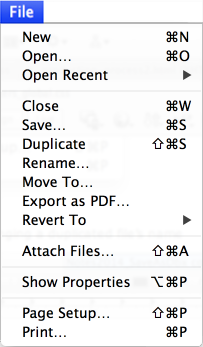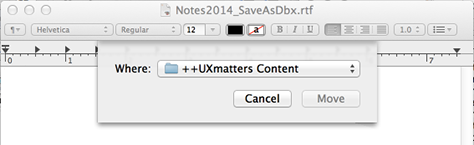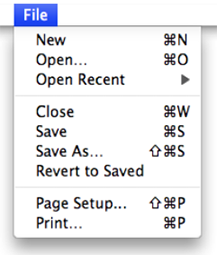When one considers design changes that have contributed to the devolution of software user experiences over time, it’s often difficult to determine which of these destructive forces may have been at work. What is clear is that the software industry is doing a disservice to its customers by allowing this to occur. Any user who pays hundreds or even thousands of dollars for a software upgrade rightly expects that the new version will be better than the old one. This expectation is all too often disappointed.
While refreshing an application’s or operating system’s visual design may occasionally detract from its usability, interaction design changes are typically those that cause serious problems for users. And many of the biggest software development companies are guilty of introducing changes that degrade the usability of their software. They can afford to do better, but once a company has got a monopoly on a particular market niche, it’s often all too tempting to prioritize profit margins over serving users’ needs. Let’s take a look at a few ill-considered design changes that have negatively impacted users.
OS X: Preventing Long-Established Interactions
Preventing long-established interactions by introducing design changes and removing essential features is bound to frustrate long-time users. The design changes that Apple has made in recent versions of OS X that have bugged me the most are their removing two features that I relied on heavily:
- scroll arrows on scroll bars
- the Save As command on the File menu
The Loss of Scroll Arrows
In July 2011, Apple released OS X version 10.7, otherwise known as Lion. I immediately came to rue my decision to upgrade because Apple had removed the scroll arrows from scroll bars, which I’d habitually used. Figure 1 shows scroll arrows in Snow Leopard—the last version of Mac OS X to include them; Figure 2, the scroll bar settings in System Preferences.

From the Apple Human Interface Guidelines published on June 9, 2008

It didn’t take long for a storm of protests to erupt from irate users regarding the lack scroll arrows. For the following reasons, this is a change that Apple should never have made.
- Without scroll arrows, it’s not as easy to to scroll to a precise location in a document—a capability that many users need.
- While using the up and down arrow keys to scroll vertically works pretty well when browsing the Web, it’s necessary for users to move their hands from the mouse or trackpad to the keyboard, making the use of the up and down arrow keys less convenient than scrolling only with the mouse or trackpad.
- Using the arrow keys to scroll in no way suffices when users are working in applications in which they create long documents, where pressing an up or down arrow key laboriously moves the insertion point from line to line, making it take forever to actually scroll.
- Making the assumption that all users would happily adopt gestural interactions on a trackpad was a mistake. Apple shouldn’t have pushed their design agenda so hard. They could easily have allowed users to always show scroll arrows, just as they did for the scroll bars themselves, as shown in Figure 3. Not surprisingly, I’ve chosen to always show scroll bars because I prefer to be able to see where I am in a document and how large a document is becoming as I’m working.
- Scroll arrows had been a feature of scroll bars since the launch of the Macintosh in January 1984—that is, for 27 years—making this change nothing less than a betrayal of users who had long ago formed their usage habits.
- Taking away essential features is carrying minimalism too far.
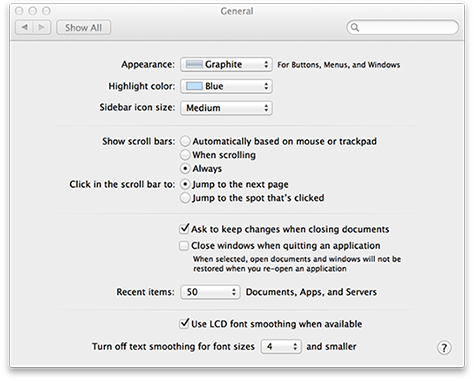
There are several very long discussion threads regarding this topic on Apple Support Communities that Apple has completely ignored. I don’t think that’s indicative of a good customer-service ethic. As one commenter wrote, “It really looks like Apple no longer cares about people who are trying to use Macs to do serious work.”
I’ve adapted to this change by using two-finger scrolling on my trackpad, but I find this interaction to be less precise than the use of scroll arrows. And, while I love using gestural, touch interactions on my iPhone and iPad, I’m not generally a fan of using gestural interactions on a trackpad. My long-established habit of two-handed use of a trackpad—using my right hand to acquire a target, then my left hand to click—just doesn’t work when most of the gestural interactions are turned on. And because gestures don’t work as well on my Mac as on my other devices, I’m not motivated to change my habitual way of working. Changing deeply ingrained habits is hard. However, I do try out using gestures in each new version of Mac OS X that comes out, in the hope that they’ll improve enough to make me want to use them. (While Adobe uses standard Mac OS X scroll bars in most of its Creative Suite applications, I’m grateful that they’ve retained the custom scroll bars with scroll arrows in Dreamweaver, one of the applications that I use most.)