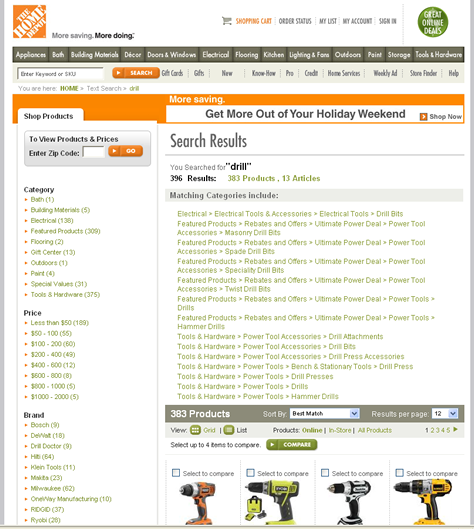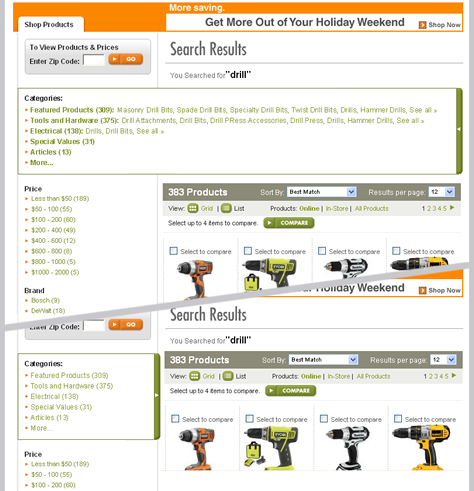In her recent column on UXmatters, “First, Do No Harm,” Pabini Gabriel-Petit quoted Jef Raskin: “A computer shall not waste your time or require you to do more work than is strictly necessary.”
What can we do to remedy this situation? In this column, I’ll discuss three simple strategies designers of search applications often use to help people resolve ambiguous queries:
- Show related searches.
- Select a default category automatically.
- Prominently display a category selector.
Let’s look at the advantages and limitations of each approach.
Showing Related Searches
Related Searches is a fairly standard module on mainstream ecommerce sites and search engines. Figure 1 shows an example on Amazon.com.
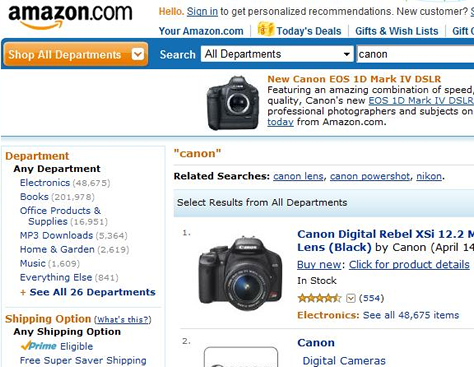
Most search applications track how people modify their original queries, then apply an algorithm to this tracking data to display the most common modifications to queries in a Related Searches module. As Figure 2 shows, people who typed Canon augmented their queries by typing Canon camera, Canon lens, or other more specific queries.
In her recent book, Search User Interfaces,![]() Marti Hearst discusses the related searches algorithm in detail and quotes several impressive studies that document the effectiveness of this approach. Indeed, in my own user research, most people have found the alternatives a Related Searches module presents very relevant and clicked them to find what they wanted—mainly because of their very good information scent. Related searches often seem to present the keyword combinations people had unconsciously desired, but could not quite formulate themselves without more thought.
Marti Hearst discusses the related searches algorithm in detail and quotes several impressive studies that document the effectiveness of this approach. Indeed, in my own user research, most people have found the alternatives a Related Searches module presents very relevant and clicked them to find what they wanted—mainly because of their very good information scent. Related searches often seem to present the keyword combinations people had unconsciously desired, but could not quite formulate themselves without more thought.
Essentially, a Related Searches module eliminates the effort and thought creating a good query requires, making a search user interface more intuitive and enjoyable, without using a great deal of precious screen real estate. The back-end algorithm for this module does require a fair bit of infrastructure to implement the query tracking. However, some APIs like Yahoo! BOSS are now available to make the job easier.
In my studies, I discovered people had a positive response to most suggestions revolving around modifications of their original queries, because of their very strong perception that the recommended queries represented the combined wisdom of crowds—as with tagging and folksonomies. However, many people I observed were highly suspicious of any orthogonal queries that recommended competing brands or products.
For example, in Figure 1, a related query that recommends Nikon in response to the query Canon would quickly cause people to become mistrustful and question the value of all suggestions in the Related Searches module. For this reason, I recommend that search user interfaces concentrate on showing only query modifications in their Related Searches modules. Show competing products and brands in a different module instead—for example, in a sidebar. You can easily limit search results to those that contain the original keywords with a simple grep command. Done properly, a Related Searches module is a very useful device for helping people disambiguate their queries and improving the quality of their search results—thus, creating a better finding experience.
Selecting a Default Category Automatically
Displaying only search results belonging to a specific category or topic by default is another very common strategy for disambiguation. An ecommerce system can determine what category or topic to display by default, using supply data, demand data, or some combination of the two. Supply data refers to the number of distinct product or content entries currently available in a site’s inventory that match a certain keyword query. In contrast, demand data refers to the number of people who selected products from a specific category after typing the same keyword query during a given period of time.
To automatically determine the default category using supply data, an ecommerce system might fairly easily measure the number of items currently in the inventory that match a specific keyword query. For example, if 70% of the items that match the query Canon belong to the Digital Gadgets category, the search algorithm might automatically display results in the Digital Gadgets category whenever a customer submits that query—omitting results in Music and other categories. A more sophisticated way of doing the same thing would be to use demand data to determine how many customers in the last week proceeded to view or buy items in the Digital Gadgets category after searching for Canon versus products in all other categories; then, if the number exceeds a certain threshold, to display the Digital Gadgets category of results by default.
What are some advantages of selecting a category of results by default? Automatically interpreting the query Canon as a request for Digital Gadgets, then showing a Canon brand product catalog lets Best Buy create a very compelling visual browsing experience, complete with custom subcategories and aspects, as shown in Figure 2.
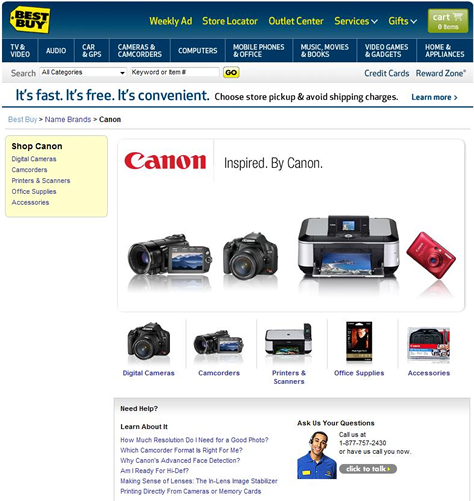
I’ll cover best practices for product catalogs in more detail in future columns, but for now, notice how extremely committed this category selection is in comparison to the Amazon search results for the same query, shown in Figure 1. Not only is the Canon brand selected, there is no trace of any results matching Canon for other types of products on the site. This provides a great user experience for someone looking for electronic gadgets, but it could be very confusing to someone looking for something in the category Music, for example.